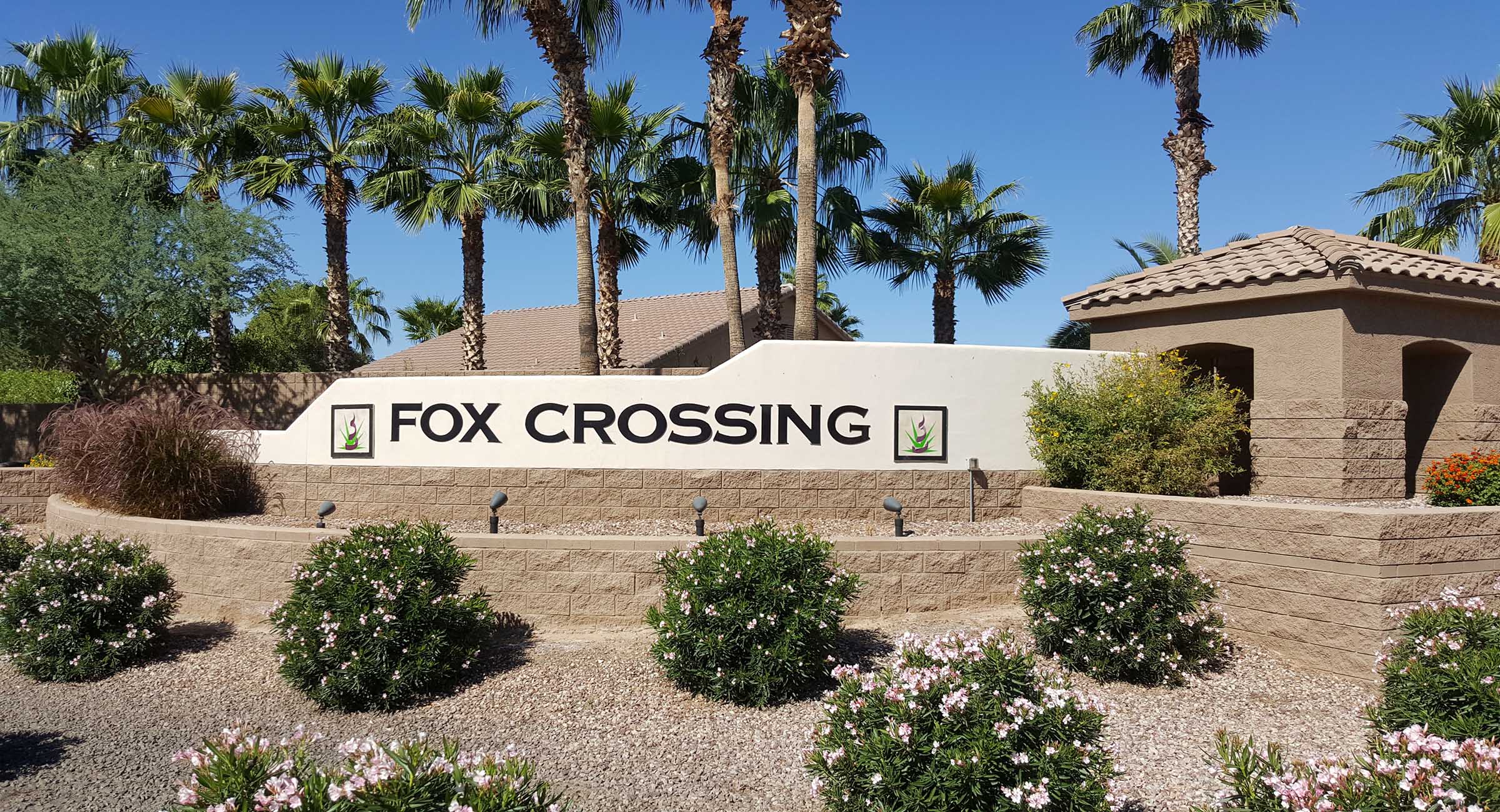|
Fox Crossing
Chandler Arizona 85248 |
Homesfield Agents - (602) 290-6217
|
|
|
|
This website is NOT associated w/the HOA, Mgmt, or Developers of the Fox Crossing Community.
Equal Housing Opportunity : Agents licensed in Arizona. Arizona real estate listings in ARMLS IDX. |

IDX Listings |
|
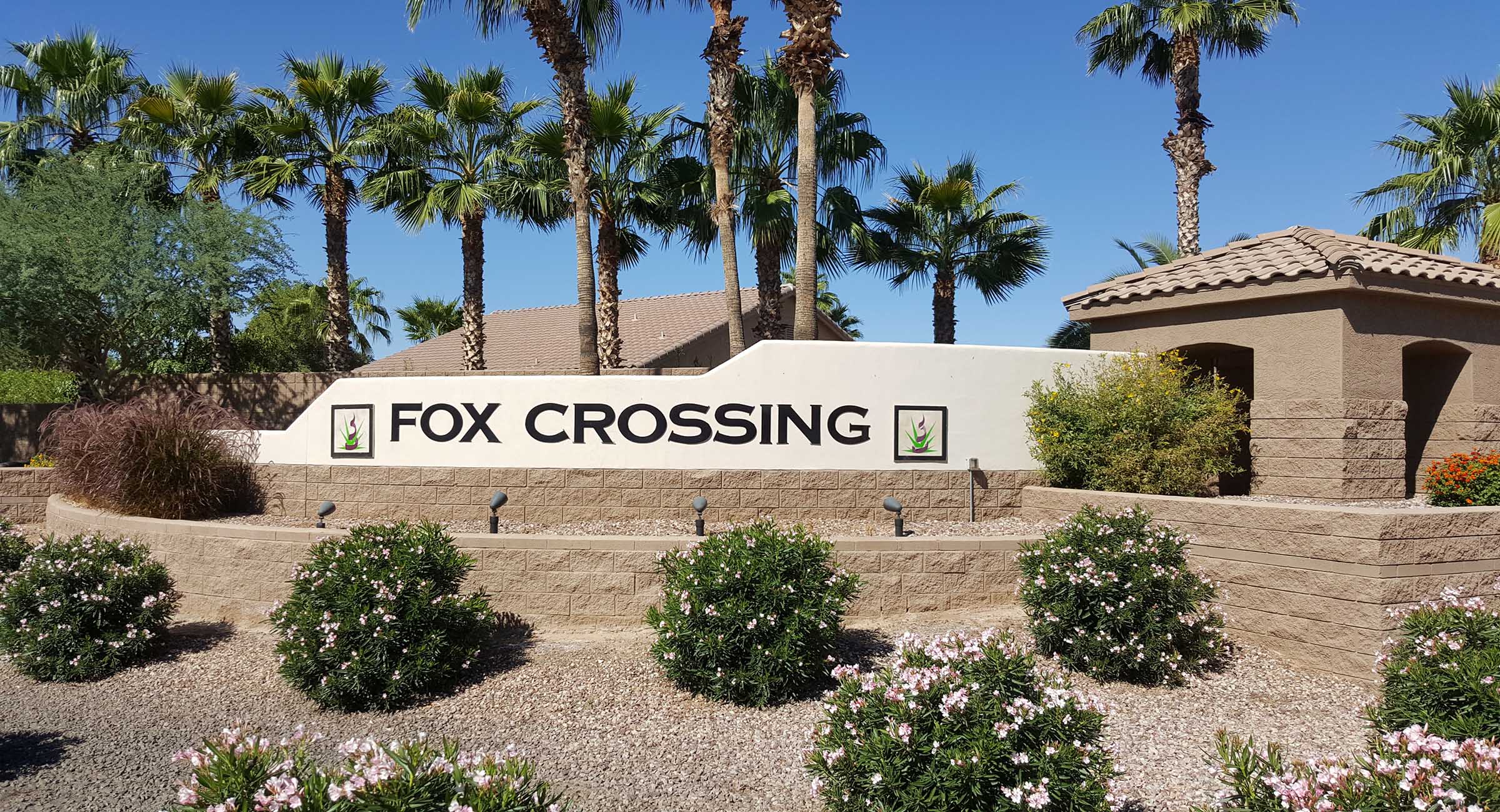 |
Fox Crossing community amenities include over 26 acres of spacious green belt and numerous lighted walking paths strategically placed within it's relaxing common areas. Fox Crossing City Park is also located within the community, offering easy access to a children's playground, basketball and sand volleyball courts, and of course open grassy play areas. Within walking distance are the Chandler schools of Basha Elementary & Hamilton High School. A short drive away is Chandler Fashion Center, offering upscale dining, shopping, and entertainment.
Fox Crossing does have a Homeowner's Association. You can visit their website here. The Fox Crossing HOA is professionally managed by Premier Community Management, reachable at (480) 704-2900
|
Photos Tab on Fox Crossing AZ
The Photos tab contains all Photos, Virtual Tours, and Videos associated with a listing on Fox Crossing AZ. The links appear for all items that are present for a listing. On the Photos tab, navigate among listings to quickly scan through the available photos, videos, and virtual tours.
Photos
Photos will automatically resize according to the size of your screen. You may navigate between photos using one of three tools:
- Arrow buttons – Click on the arrows to move between photos.
- Drop-down list – Click on a photo name to select the photo you would like to view.
- Filmstrip – Click on the thumbnail photo to view the large photo.
Full Screen
To view the photos in Full Screen mode, click the button in the lower left corner of the Photos tab. Full screen mode collapses both the summary list and the filmstrip to maximize the photo viewing area. To return to the normal Photos tab view, click the button again. To hide the thumbnail filmstrip, click on the down arrow in the lower right corner of the Photos tab. The button will change to display an up arrow; click this arrow to restore the thumbnail filmstrip.
Videos
Videos will display embedded within the Search Results window. Click the Play button to play the listing video.
Menu Options
Using the menu options at the upper right corner of your Portal page within Fox Crossing AZ, you may also:
- Return to the portal dashboard by clicking Home,
- Share the current listing or selected listings with others over e-mail, or to a variety of social networking sites by clicking Share,
- Print listing information by clicking Print,
- Get driving directions for the listings you've selected with a check box by clickingRoute,
- or Log Out of your portal by clicking Log Off
Are you thinking of buying a home in Fox Crossing?
One of the greatest sources of material to help you make an informed purchase is in a document called The Buyer Advisory published by the Arizona Association of REALTORS and the Arizona Department of Real Estate. This document sheds light on some of the best resources available in Arizona real estate.
|
 All real estate advertised herein is subject to the Federal Fair Housing Act, which makes it illegal to advertise "any preference, limitation, or discrimination because of race, color, religion, sex, handicap, familial status, or national origin, or intention to make any such preference, limitation, or discrimination." We will not knowingly accept any advertising for real estate which is in violation of the law. All persons are hereby informed that all dwellings advertised are available on an equal opportunity basis. All real estate advertised herein is subject to the Federal Fair Housing Act, which makes it illegal to advertise "any preference, limitation, or discrimination because of race, color, religion, sex, handicap, familial status, or national origin, or intention to make any such preference, limitation, or discrimination." We will not knowingly accept any advertising for real estate which is in violation of the law. All persons are hereby informed that all dwellings advertised are available on an equal opportunity basis.
SITE CONTAINS LIVE MLS DATA Information Not Guaranteed and Must Be Confirmed by End User. Market Activity displayed is based on information from the Arizona Regional Multiple Listing Service from approximately 90 days prior thru right now. All information should be verified by the recipient and none is guaranteed as accurate by ARMLS. Site by licensed Arizona Real Estate agent Tony Pomykala (SA562688000) of West USA Realty's Homesfield Agents. |
|
|
Recent Market Activity (sortable) of Fox Crossing, Chandler AZ
Click on Price / Status/ MLS # to sort results
This map of Fox Crossing shows the location of all Active homes for sale, as well as homes under contract (Pending, Accepting Backups), and Closed Sales within the last 60 days. At the List of Properties column, sort Actives to the top of the list by pressing the Status hyperlink, then selecting “Ascending”.
Click for FULL SCREEN |
|
Search Results - Fox Crossing Map Tab
The Map Tab of the Fox Crossing search results page allows you to view
plotted listings on a map and search for additional listings.
The Map Tab has various tools to help you view the available
information.
Moving the Map
- Pan The Pan Tool is the default tool selection on
the Map tab. Using the Pan Tool, you may move the Fox Crossing map in any
direction. To use the Pan Tool, click and hold, and move the
map in any direction. When you release the mouse button, the
map will stop moving.
- Navigation Arrows By using the arrow buttons above
the zoom bar on the left, you may move the map in the
direction indicated by the arrow.
Zooming
To adjust the zoom level to display a larger or smaller area,
you have five options:
- Scroll Wheel if your mouse is equipped with a
scroll wheel, scrolling will increase or decrease the zoom
level, centering the map at the cursor point.
- Double-Click double-click at a point on the map to
zoom and center at that location.
- Zoom Bar to maintain the current map center but
adjust the magnification, use the zoom bar in the upper left
corner of the mapping screen. Click the + or - buttons to move
the zoom level up or down.
- Zoom Tool The green plus sign is your Zoom Tool.
Click on the green plus sign (+) to select the Zoom Tool.
While the Zoom Tool is selected, you may click once to zoom in
one level, or you may click, hold, and release to draw a zoom
area.
- Shift Key with Pan Tool While the Pan Tool is
selected, you may hold down the Shift key on your keyboard and
use your mouse to draw a rectangular zoom area.
Search Areas (where available)
Next to the Pan and Zoom tools, if you are accessing a page
that allows searching, you may select shapes to use when
searching. You may create rectangles, circles, and polygons.
- To create a rectangular search area, click on the
rectangle shape, then click on the map to define one corner of
your rectangle. Move your mouse until the rectangle is the
desired size, and click again to complete the shape.
- To create a circular search area, click on the circle
shape, then click on the map to set the center of your search.
Move your mouse to increase the radius of the search from that
center point, click again to complete the circle.
- To create an irregular-shaped search area, click on
the polygon in your Search Areas box, then click on the map to
define the first corner of your polygon. Click to define the
remaining search boundaries. Your polygon can have as many
points as you need to define your search area. Double-click to
complete your polygon.
- Multiple Search Shapes - When using multiple search
shapes, you may choose if you would like to search only the
intersection of those shapes by placing a check in the box
marked Intersection.
Map Display Buttons
- Back/Forward Buttons Similar to your web browser,
flexmls Mapping includes buttons to move between displays. If
you would like to revert to the previous mapping zoom level or
focus, click the back button (left arrow). From there, you may
return to the most recent zoom level or focus by clicking the
forward button (right arrow).
- Display all Points on Fox Crossing Map Click the button in
between the Back/Forward buttons to return to the initial map
view where all plotted points are visible. This tool is handy
if you have moved the map to a point where you have lost
perspective.
Fox Crossing Listing Information
When listings are plotted on the map, click on a listing icon
to get more information. A listing bubble will appear with more
information about the listing. Click on the listing icon or on
More Info to bring up the single-listing view in your summary
panel. Click on the links to get a Street View or Birds Eye
view of the location or to Zoom to the location on the map.
Color Legend
In the lower right corner of the mapping screen, click the
color wheel icon to bring up the color legend. The initial view
of the color legend will display different colored dots that
correspond to the statuses of the properties that are plotted on
the map. Click on the drop-down arrow to change the colored
listing dots to display graded colors to show the listings by
Price or by Price/Square Foot. This feature allows you to
visually track price trends among mapped listings.
Fox Crossing Nosy Neighbor
Click on the i icon next to the search shapes to use the Nosy
Neighbor tool. Using this tool, click on a point on the map to
view parcel dimensions, where available, and a mini history of
the parcel. Use the links in the information bubble if you'd
like to add any of the historical listings to your selected tab.
Locate Fox Crossing Address
Click on the pushpin icon and enter an address to plot a point
on the map. If the address is found immediately, the point will
appear as a pushpin on the map. If there are multiple possible
matches, you will be presented with a list of matching locations
to choose from. If no locations match your search criteria, you
will be given the option to edit the address that you are
searching for, or manually locate the location on the map.
Overlays
Click on the drop-down list in the upper right corner of the
map tab to view available overlays. You may choose if you would
like to show or hide the available overlays.
Menu Options
Using the menu options on the left of the page you may view the
following areas:
- News Feed The News Feed contains listings that have
been sent to you via subscription updates.
- Saved Listings Use the star icon to mark a listing
as a favorite and put it in your Saved collection.
- Hidden by Me Use the Hide icon to remove a listing
from your news feed and saved searches.
- Recommended Listings If your agent recommends a
listing, it will appear in the recommended collection.
- Hidden by Agent If your agent removes a listing
from your news feed and saved searches, it will still be
viewable in this collection.
- Fox Crossing Saved Searches Any saved searches will appear under
the name of the search. Click on a search to view the
up-to-date listings it contains.
- Manually Emailed Listings Any listings your agent
has sent to you manually will appear under the emails subject
line.
Using the menu options at the upper right corner of your Portal
page, you may:
- Go to the portal dashboard by clicking My Account
and selecting Dashboard,
- Manage whether your email address is confirmed to receive
subscription updates by
- clicking My Account and selecting E-mail
Settings,
- Contact your agent about a listing by clicking the Contact
button,
- or, Log Out of your portal by clicking Log Off.
Click the blue Actions button on the currently
highlighted listing, and you may:
- Contact your Fox Crossing real estate agent about the listing by clicking Contact,
- Contact your agent to request a showing by clicking Request
Showing,
- Share the current listing or selected listings with others
over e-mail, or to a variety of social networking sites by
clicking Share,
- Print listing information by clicking Print,
- Compose or view messages about the listing by clicking Messages,
- Make private notes about the listing by clicking Listing
Notes.
|
|
|
|